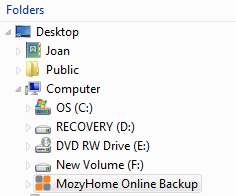Set it and Forget it Files Backup
What would you do if you had a computer crash? Panic perhaps? Or go to one of your many computer backups and restore the files?
Given recent conference sessions and webinars on the topic of files backup I thought I would share my strategy. My earlier post “Where is your Digital Shoebox” was one of the steps in my ever evolving backup plan.
I back up everything…and I mean everything. I back up my social media, my email, my computer documents and my blog in several different places using several different methods.
It is called redundancy and I believe my strategy is stronger than dirt…. or least almost there.
In case of disaster recovery I want hassle free restoration. Also, if I buy a new computer I want to be able to easily move my files.
Joan’s Files Backup Strategy
I instinctively knew that effective files backup for me had to be automatic or it wouldn’t get done. All of my files backup options happen behind the scenes automatically and on a consistent basis.
Here is what I do:
1. External hard drive – I recently upgraded from a 500 Gigabyte to 1000 gigabyte hard drive, set to automatically do a complete backup of everything except system files and programs on a regular basis. I manage it through my PCs control panel >>settings >>backup
2. Dropbox – If you haven’t tried Dropbox, I urge you to check it out. Files in your dropbox folder on any computer update on a continuous basis. Changes on my netbook I take traveling and the home laptop automatically sync within seconds (if I’m connected to the net and both are turned on). If you are a frequent traveler you will appreciate this option. You can also share folders with others with all contributors being able to update the files. Dropbox gives a free basic account for 2 GB and a 50G (and up) paid version. I have the free version and keep files I am actively using on this service.
3. Backupify – On a weekly basis Backupify backs up my social media accounts. That includes two twitter accounts, my Facebook, my gmail folders and picasa photos. Backupify will allow you to back up 5 different accounts free.
4. WordPress blog – I use a wordpress plugin called WP Backup to back up my blog which emails me a backup on a regular schedule. This includes backing up all of my tables and the nitty gritty crucial wordpress files. My blog is doubly backed up as my email is also backed up.
5. Mozy – This is my heavy duty stronger than dirt files backup…and that’s how they advertise it. I pay for this service and it is worth every penny. I used to have Dell’s files backup service and it wasn’t as user friendly.
Mozy is like having another hard drive in the cloud. It even appears as another hard drive on your computer. Take a look at this photo of my file folders.
You can copy and paste files across and easily restore files. Mozy does a files backup on my computer twice a day.
So that’s my Stronger than Dirt Files Backup Plan. I set it and I forget it. (with periodic checks that all can be restored if necessary). There is no way I’m going to lose those genealogy files and photos! Please comment below to share your files backup plan!
UPDATE – one of my blog visitors reminded me of Evernote. I love Evernote because I can ‘tag’ my notes with keywords and easily find them again. Evernote lives in a cloud too and is rapidly becoming my replacement for bookmarks.
I’m also testing SugarSync and may sign up for the paid service.
—-
Disclosure – If you also like Mozy for files backup and purchase by going through my link or banner I will receive a small referral commission at no extra cost to you. If you are considering buying Mozy please click on the banner or link above. Thanks.